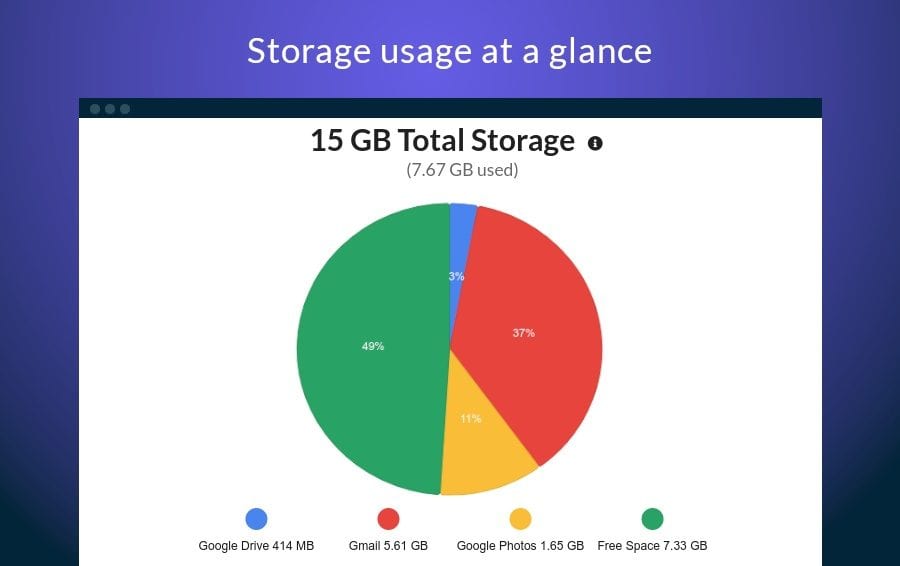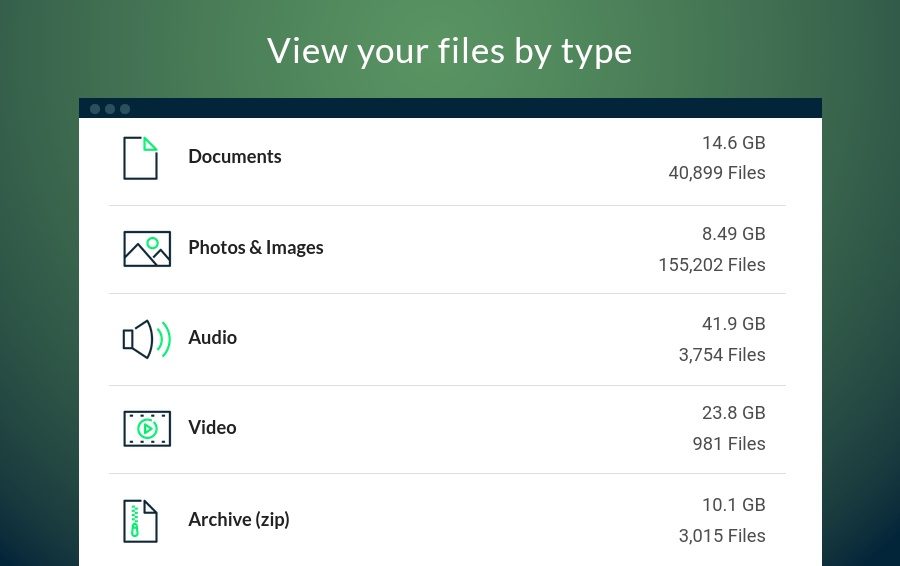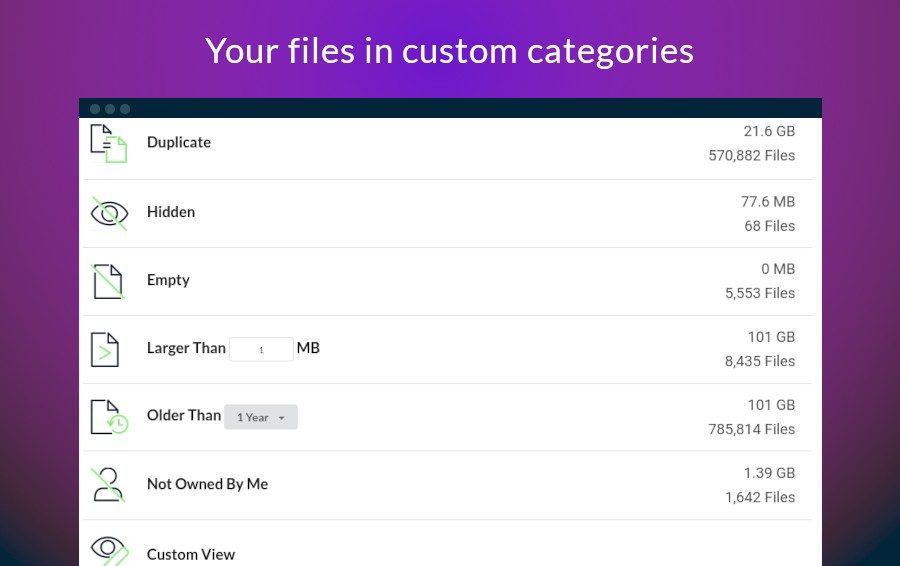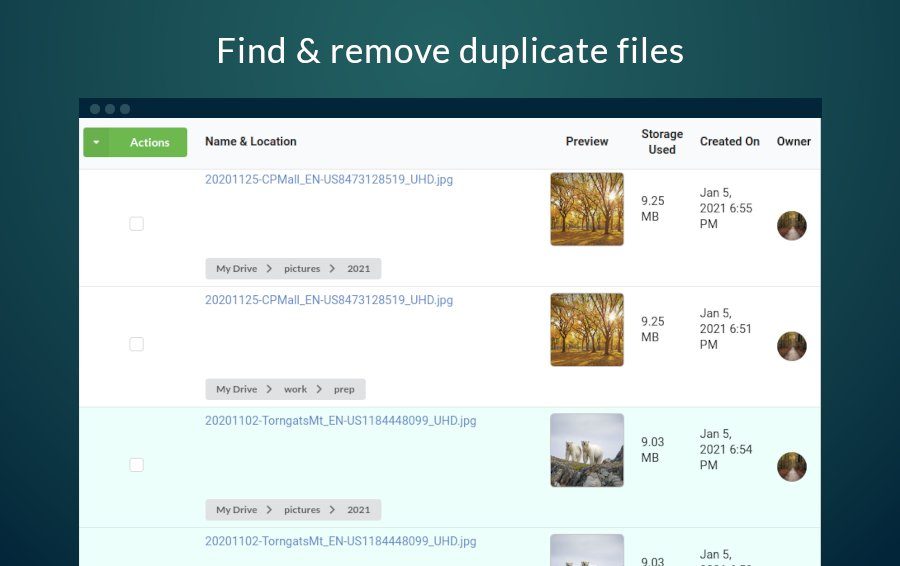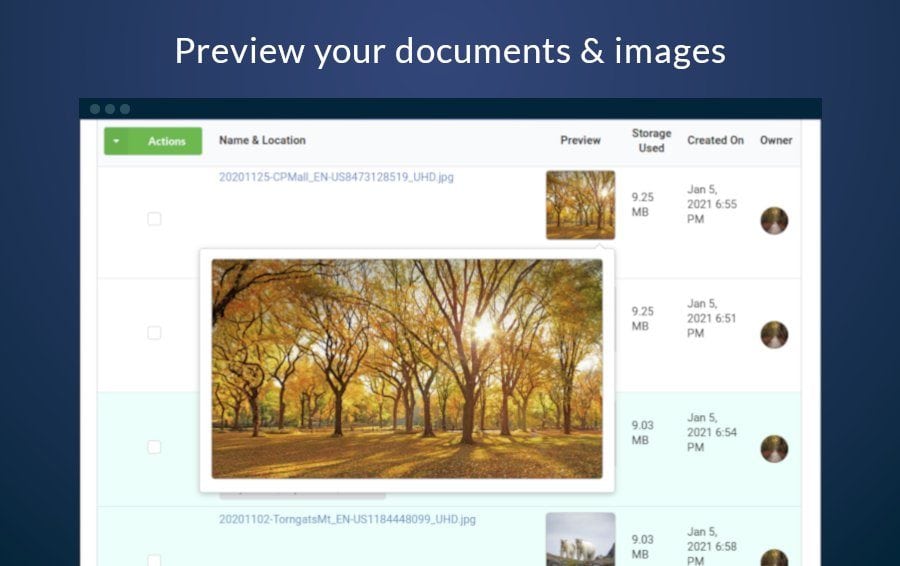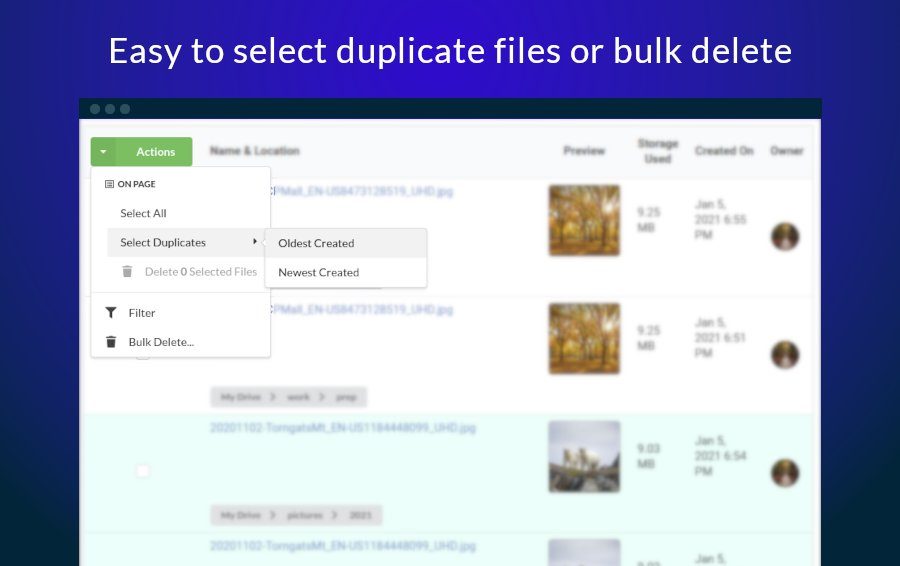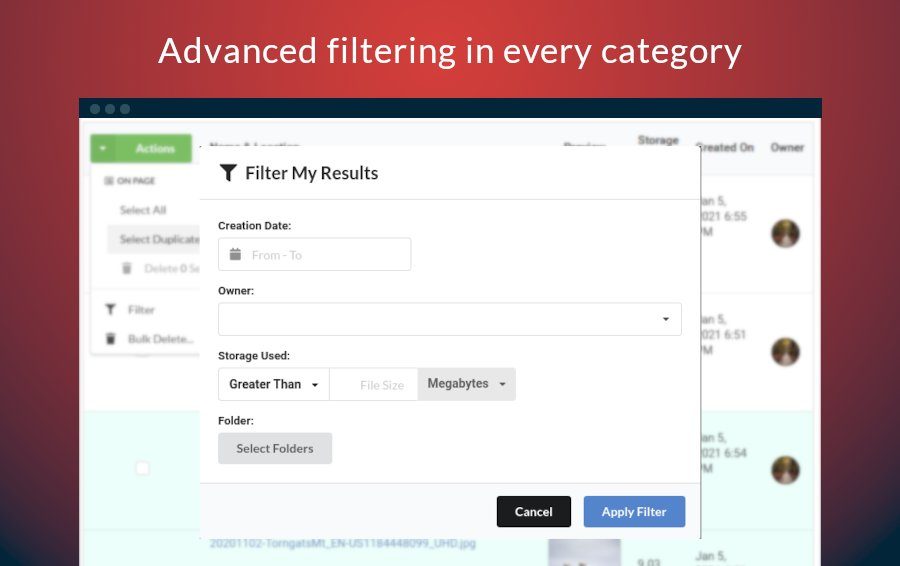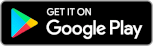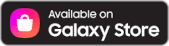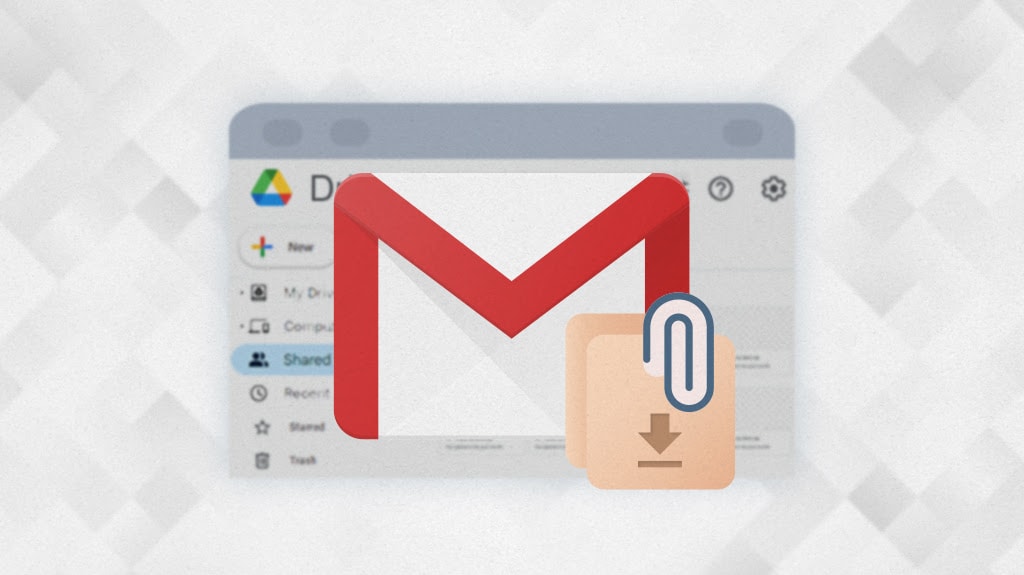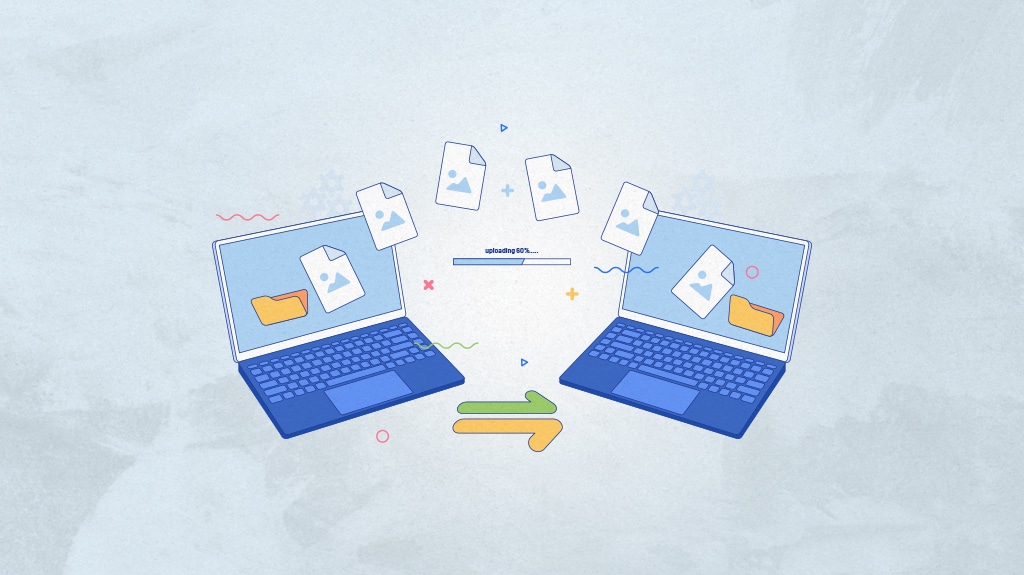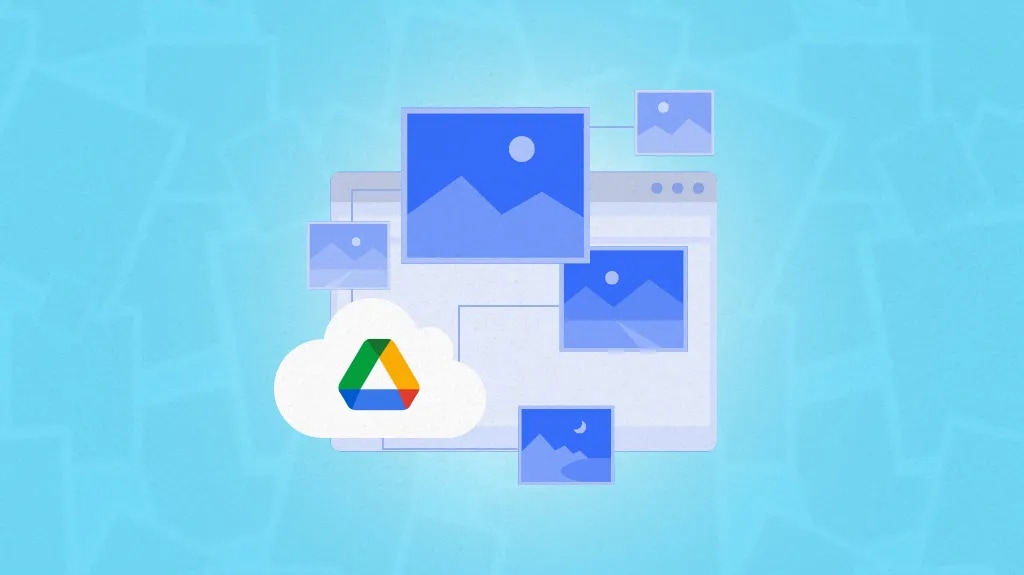Clean Up Google Drive
Find and Remove Duplicates, Organize
Effectively, and Manage Storage Smartly.
Trusted by Google users to scan 6.0 billion files and organize 37 Petabytes of data.
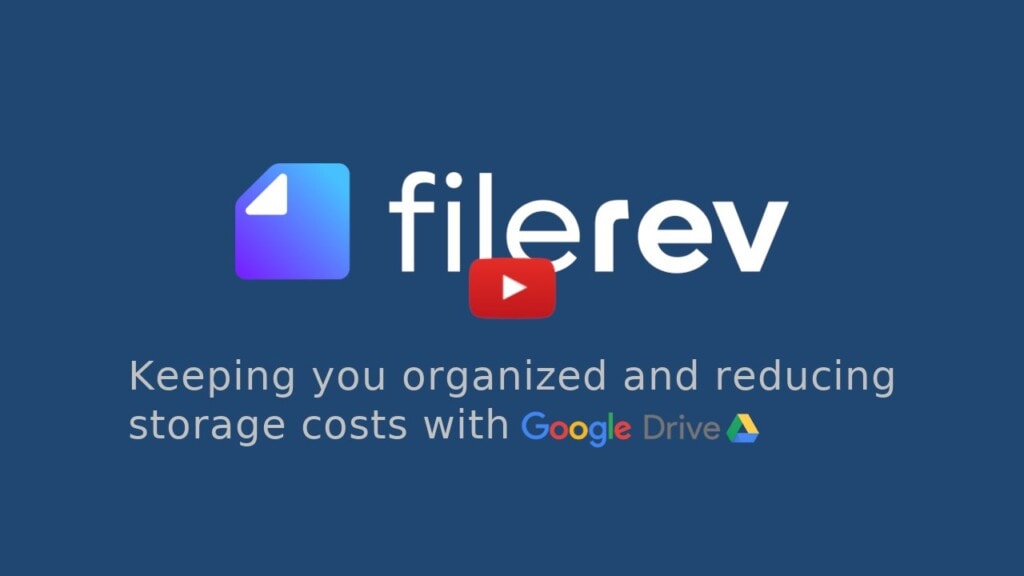
Features to Clean Up Google Drive
Organize Your Google Drive Storage
At a glance, view how much storage space is used by Google Photos, Gmail and Google Drive. Filerev shows where your storage space is being used, making it easy to organize and clean up your storage.
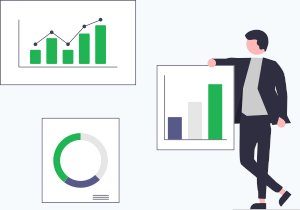
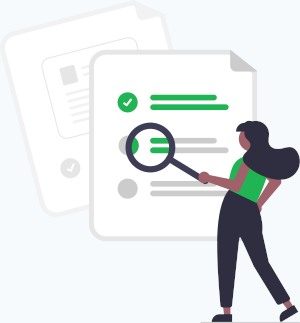
Find & Remove Duplicate Files in Google Drive
Filerev will help you locate and remove duplicate files in your Google Drive account. You can easily remove the duplicates in your account by individually selecting duplicate files, selecting all files on a page or using the Bulk Delete Tool for the entire category.
* Please note, you can find and remove photos that exist in Google Drive but finding files in Google Photos is not yet supported.
Bulk Delete in Google Drive
The Bulk Delete Tool makes it easy to clean up Google Drive with a simple click. No need to select files one by one as you can easily select all. Duplicate files can also be removed by automatically selecting the oldest or newest duplicate files.
Find Old Files
Find old files with Google Drive. View files that are older than a specific date. You can browse these files and, if desired, delete or move them with a simple click.
View Google Drive Folder Size
It’s now easy to find your large folders in Google Drive. Filerev will show you the size of each folder and the folders taking the most space in your Google Drive account. You can also use filters to drill down to specific folders that you would like to see.
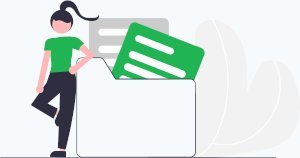
View Empty Folders in Google Drive
Filerev exposes the empty folders in Google Drive. The app will show you all your empty folders, and you can use the Bulk Delete Tool to remove them with a simple click.
Locate Hidden Files in Google Drive
Hidden Files in Google Drive are quickly revealed with Filerev giving you control of how your storage space is used.
Surprisingly, files can consume storage space but not exist in a folder. The only way to find these files in Google Drive is to search for the exact name. Filerev shows all of these hidden files in one place so you can choose to delete them or move them back into a folder.
Shared Drives
If you have multiple drives and shared drives in Google Drive, you can scan them all. Before your scan starts, you will have the option to choose a specific shared drive to scan or any combination of shared drives and My Drive. This allows you to drill into the specific files you are interested in even if those files exist across multiple drives.
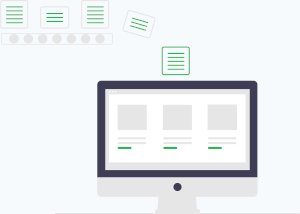
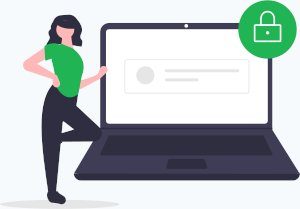
View Shared Files
View Files that are shared with you in Google Drive. Filerev will help you view who owns each file so that there is no guessing at where each file came from.
Maintain Security
We care about the privacy of your data and are committed to protecting it. Everything is transferred over a secure SSL connection, and we encrypt any account information that we store. We also have regular security audits from a neutral third party. Our motivation is to help you organize Google Drive; we will not use your information for anything other than that. You can read more about this in our Privacy Policy, and our is Filerev safe post.
Browse by File Type
Filerev shows your Google Drive files organized by file type categories. Would you like to see only the documents in your account? Or maybe just the images? You can even drill down to more specific file types such as PDF, Excel, JPG, etc.
Storage Usage Analyzer
A graphical disk usage analyzer for Google Drive that provides a visual representation of your storage usage. You can quickly identify and browse the largest files and folders by size, helping to understand where your storage space is being used.
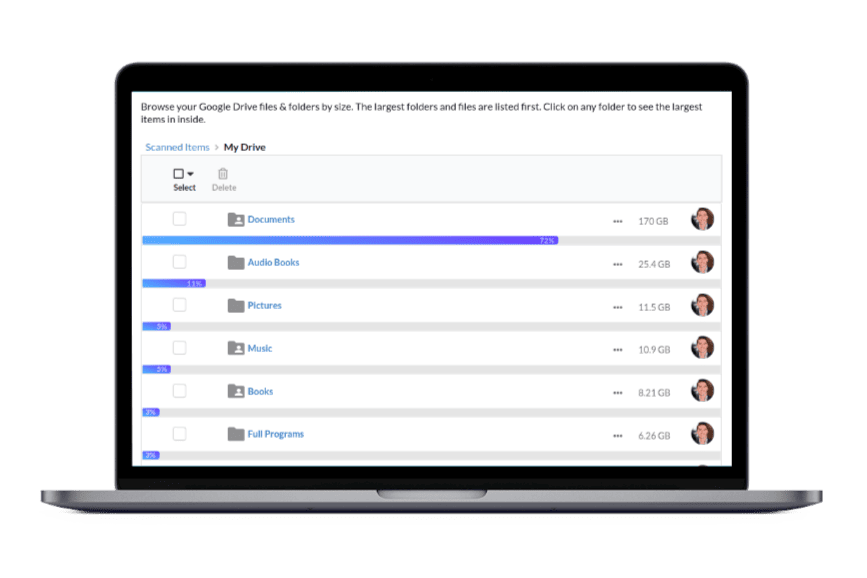
How to Clean Up Google Drive
- Start your scan by logging into Filerev with your Google Drive account.
- View Your files in Filerev organized into categories on the summary page.
- Clean up the mess by removing files that are not needed. You can filter your results, select your files individually and delete or move the selected files. Or bulk delete everything in the category using the Bulk Delete Tool.
The Select, Filter, Delete and Bulk Delete Tool can be seen in the below screenshot.

Meet the Founder / Family Man
Hello! My name is Brett and I enjoy creating apps that help the world. I built the Filerev app to solve my own storage dilemma and I hope it helps you as well.

After storing my files online for many years, my drive account was starting to look like it was owned by a pack rat. I knew it was time for a change. When I went to find my old files or even the files that were consuming all of my storage space, I found there was nothing to help me do it. Enter the creation of Filerev.
I’m a pretty laid back guy that enjoys spending time with my family and friends in the great outdoors. I have a beautiful wife and four amazing children. They are the ones that make this all worth it.
Thank you to all my loyal, friendly customers for your support. I’m grateful that you are here!

What People are Saying

“Wow! I found files that I didn’t know existed.”


Joanna Robinson

“It helped me reduce my storage costs by finding large files that I did not need to store anymore.”


Mark Souza

“I finally found an app that adds the features that I have always needed in Google Drive.”


Maggie Stalk
Contact Us
We want to hear from you!
brett@filerev.com
2632 Crossing Cir #1071
Traverse City, MI 49684
(231) 715-1283